VPN on Android TV
Browsing in private mode is something which we all prefer to do for our personal reasons. You want your streaming to stay private as all websites have snoopy eyes to everything that we browse through our computers.
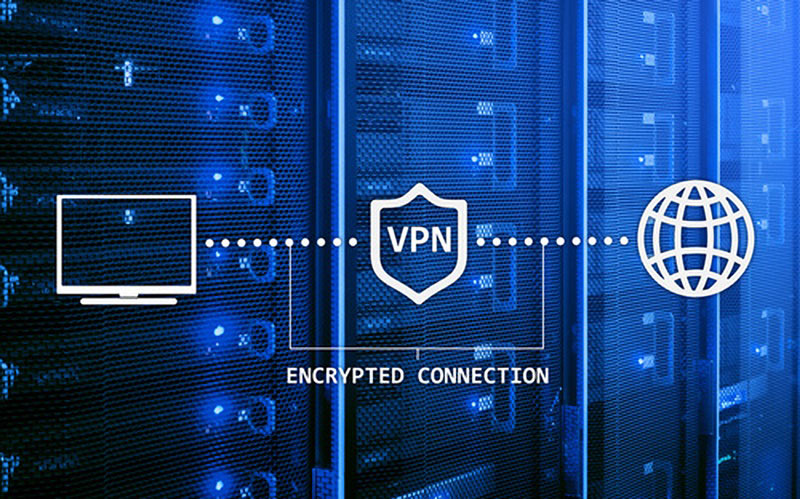
Android TVs are the talk of the town because of their fewer configuration needs. They are just plug-and-watch alternatives to well-known media center software like Plex or Kodi.
Android TV box comes with various pre-installed video apps. The content on these apps is geo-locked which means that content is accessible only in certain locations. If the content is geo-locked, then you won’t be able to stream shows on BBC iPlayer from anywhere outside the UK. VPN technology helps in resolving this problem as it encrypts the network traffic and connects you through necessary local servers.
How does VPN work?
Every device has an IP address which helps to track the location of the device. This means that if you are based in Europe and reading this post as of now then your IP address is getting registered with your Internet Service Provider and it knows that you are browsing from Europe. If you are using a VPN, then it helps in encrypting your network traffic. This means that if you are in Europe (continuing with the example above) and trying to access any portal which is available only in the US then you can’t use it using your normal browser, but you can stream it with your VPN.
How to choose the best VPN for Android TV?
There are numerous VPNs available but very few of them are recommended for Android TV box users. For the best VPN for your Android TV box, look for the ones having below features:
- Minimal logging of data to have you enjoy private browsing.
- App and APK for easy and quick installation on all Android devices.
- Fast speed and continuous availability.
- Ability to unblock the blocked content like Netflix.
Is free VPN available for Android TV?

Yes, there are many free VPNs which are available for streaming. But the question is should they be used? It is not recommended to rely on free VPN and here are three reasons:
- Free VPNs are slower than other VPNs which means that it will take forever to stream a live HD video on this network. They even make you wait if you just want to check your emails.
- Free VPNs are not actually free. This is because they come with a risk of leaking your personal information. They are full of undesirable advertisements. They sell your internet browsing history to third parties and thus expose you to higher risk.
- Free VPNs don’t have defined privacy policies which mean that they can install malware on your computer and corrupt the memory and can even be evil enough to use your system as part of a botnet.
Always prefer going for safe, trusted and reputed VPN service providers.
Setting up VPN on Android TV
If you have App store available on your device, then in this era of apps where everything is just a click away, installing VPN apps is quite simple. You can register your account with the specific business provider to access their network on your Android device.
If you don’t h ave an App store, then also there is an easy workaround. You can follow the below steps to set it up manually on your device:
Step 1: VPN services on your device are activated through APK files. This means when you download them through the app store, APK files get stored on your device. You can transfer these APK files by downloading them from the website of your VPN Service provider. This method is called ‘sideloading’ as we bypass the app store and look for a direct link to APK. Download this on your device.
Step 2: Your device won’t allow downloading anything from unauthorized sources. You can enable installation from unauthorized resources in your device. Help yourself by enabling ‘Unknown sources’ in your Settings >> Lock Screen & Security option. Install this VPN file in your system after it is auto- downloaded in the download folder (file manager).
How to use built-in VPN settings of Android device?
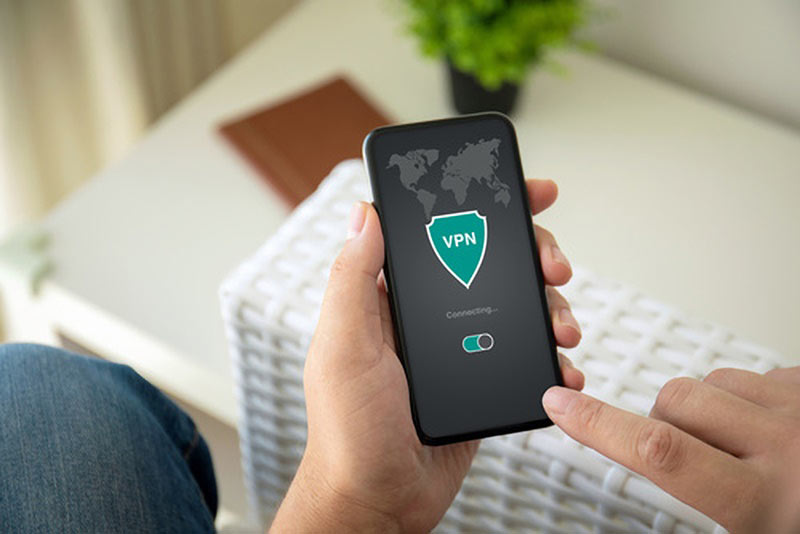
Your TV box also has VPN settings, but you need to activate them under the Settings menu. Go to Settings>> Wireless & Network>> VPN. You can click on the + icon to get started. If you are the one who doesn’t put PIN to your device then you first need to set them up for using this feature.
Label your connection with a name to identify it, it could be your name, pet’s name or anything that makes it easy for you to remember. After you add a VPN, you need to enter details like name, type and server address which will be a source of this network. The VPN details will vary according to service providers and the Android device. You also need to provide the address of the server that you want to connect to allow your device to establish a VPN connection. All these steps and how-to’s are available on the service provider’s manual and portal.
After you have set up, you can log in using your unique username and password and get started. You may check the box saying ‘VPN Always-on’ if you want your browsing done only through VPN. This checkbox will remain greyed out until all other necessary options are filled up. You can start browsing now and even check your IP address through the Internet. The location of your IP address will be way different than your original location. Magic of technology!
Photos courtesy of us.fotolia.com





Leave a Reply